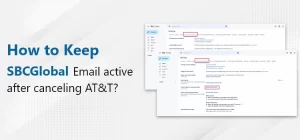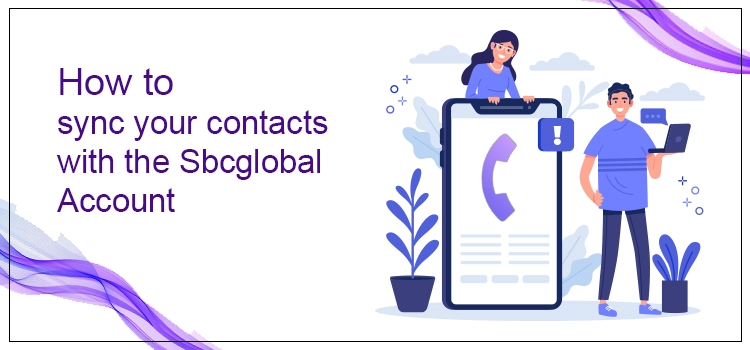Jan 17, 2023
Luis Parker
SBCGlobal email
SBCGlobal is one of the most popular and widely used email services globally. Whether it’s for sending personal emails or communicating professionally, SBCGlobal email services provide high-quality security features that make it one of the safest and most secure email services.
SBCGlobal email sync feature allows the users to link their account with another email platform which gives an overview of the steps related to how to SBCGlobal account with Gmail, Outlook & iPhone. Users may note that the steps differ depending on their device or email application.
This article will provide an overview of the procedure that you can follow to sync your contacts with the SBCGlobal account.
SBCGlobal Email Account Server Settings
Before you begin setting up your SBCGlobal email account, it’s important to know the server settings of your email account. You need these server and port settings to sync your SBCGlobal email account.
1. POP3 Server Settings
- Incoming Server Address: inbound.att.net
- Incoming Port: 995
- SSL Required: Yes
- Outgoing Server Address: outbound.att.net
- Outgoing Port: 465
2. IMAP Server Settings
- Incoming Server Address: imap.mail.att.net
- Incoming Port: 993
- SSL Required: Yes
- Outgoing server address: smtp.mail.att.net
- Outgoing Port: 465 or 587
How to Sync Your SBCGlobal Email Account With Gmail?
Let’s take a look at the steps that you can perform to sync your SBCGlobal email account with Gmail;
- First, launch the Gmail application on your device, and select the “Add Account” option.
- Thereon, you have to select the manual setup option and then select either the “POP” or “IMAP” option.
- Moving ahead, provide the user details and email address of your SBCGlobal email account.
- Next, provide the server settings of the SBCGlobal email account.
Enter the login credentials of your SBCGlobal email account, i.e., login password or email key.
Note: Ensure you provide the correct email server settings of your SBCGlobal email account. Entering the wrong server settings or log in details can lead to various issues with your SBCGlobal email account.
How to Sync Outlook Express with SBCGlobal Email Account?
Here are the steps that you can carry out to sync your SBCGlobal email account with Microsoft Outlook Express;
- Firstly, launch the Microsoft Outlook Express application on your device.
- Thereon, click on the “File” section, which is available on the left panel of the screen.
- Next, move to the account settings and add the SBCGlobal email account details.
- If you are using a multi-stage authentication process, you must provide the application password instead of the SBCGlobal email account login password.
You have successfully synced Outlook Express with the SBCGlobal email account by performing the above-listed steps.
How to Import Contacts From SBCGlobal Email Account?
Let’s take a look at the procedure that you can execute step-by-step to import contacts from your SBCGlobal email account;
- Firstly, use a compatible web browser on your device and log in to your SBCGlobal email account.
- Thereon, go to the “Contacts” section on your email account.
- As the Contacts drop-down menu appears on the screen, you must click the “Advanced” option to find the “Import/ Export” option easily.
- Moving ahead, you must choose a particular group or the entire contact list, which will be exported by default.
- Next, select the CSV format and then close the window.
- After that, launch Outlook Express on your device, and move toward the “File”> “Export” menu.
- Then, extend the drop-down menu list, and click on the “Import Contacts” option.
- Thereon, choose the file you want to import, click on the “Comma Separated Values” option, and click on the “Next” option.
- Choose the particular file or folder in which you want to download the contact of the SBCGlobal email account.
- Now, click on the “Manage Contacts” option, and then you have to share the contacts.
Steps to Sync SBCGlobal Email Account on iPhone
If you want to sync your SBCGlobal email account on iPhone, then here are the steps that you can easily carry out to get it done;
- Move to the settings application on your iPhone device.
- After that, you have to select the “Mail, Contacts and Calendars” option.
- Moving ahead, click on the “Add Account” option and select the Outlook email from the list of available email options.
- Now, provide the necessary details related to your email account, i.e., email address, login password, and your Outlook email account description.
- Once you finish the above steps, click on the “Next” option.
How to Fix Outlook Express Sync Error With SBCGlobal Email Account?
If you are facing an Outlook Express sync error with your SBCGlobal email account, then given below are the steps that you can conduct to get the issue resolved;
- Firstly, you have to log in to the SBCGlobal.net email account.
- Thereon, go to the email settings, and enable IMAP settings.
- Now, navigate to the account through the “File” tab.
- Double-click on your SBCGlobal email account, and verify your email account’s incoming and outgoing server details.
- Here, the incoming email address of your email account must be imap.sbc.com and smtp.sbc.com as the outgoing server address.
- Once you are done with the above steps, move towards the Advanced settings located in the “More” menu option.
- Thereon, provide “993” as the incoming server port and “587” as the outgoing email server port.
- At last, enter SSL for the incoming server type and TLS for the outgoing security type.
Ending Note:
As demonstrated above, we have tried our best to cover the entire procedure about how to sync the SBCGlobal account with Gmail, Outlook & iPhone. If you are facing any issue with the instructions method above, then you can get in touch with our SBCGlobal email customer service via mail at info@sbcglobal-help.com. Our email experts are available 24*7 around the clock to understand your issue and assist you with the best feasible solution.